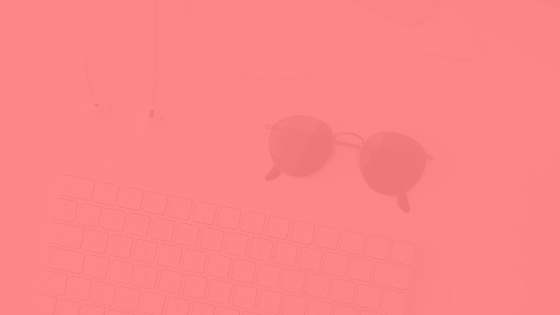Wondering how the Pardot Lightning announcement will affect you? I sure was when it was announced a few months back.
I was a little nervous about all I’d need to do in order to make the switch to the new interface. Turns out, I didn’t need to be worried at all. I was able to turn on the Pardot Lightning App in less than 20 minutes.
However, I did take a few precautions.
I’d like to share the steps I took to enable the Pardot Lightning App with you so you can get up and running on it in no time.
Before you enable the Pardot Lightning App, confirm the following
- All of your Pardot users have a Salesforce user license.
And not just Chatter licenses. They need to be paid, full licenses.
- Your Salesforce instance is using Lightning, not Classic.
Come on. It’s time to get upgraded!
- You’ve reviewed the guide.
Reading it thoroughly might actually take more time that enabling, but better to be prepared than sorry.
How to enable the Pardot LIghtning App
Here are the steps I personally recommend you take, along with following the Lightning App’s setup guide.
- Schedule 30 minutes on your calendar with your Salesforce admin to perform the enablement
Yep, only 30-minutes. It actually takes less time, but give yourself some buffer time to make a drink and take a break once you’re done.
Additionally, you’ll want this time to be on a slow day or day when you don’t have any or many Pardot assets going out (no major emails or announcements). It will take a few hours for everything to load for you in the new interface, so choose to do this first thing in the morning and let it be fully loaded by the afternoon. Again, plan to not work in Pardot for up to 4 hours afterward.
I recommend you have your Salesforce admin with you, so you can adjust permission sets if necessary right then and there.
- Tell your Pardot users this is happening
Don’t let them be surprised. Just give them a heads up that it is happening and when so they know to do non-Pardot work during this time.
- Review what web browser extensions you’re using
I had a hiccup with Grammarly in Chrome. I couldn’t get Pardot to load once I enabled the Lightning App. Once I removed the app, all was well.
While I can confirm, this was fixed with the Winter ‘19 release. Let’s be cautious, not sorry. Take a quick glance at your extensions and remind yourself how to access them.
If you run into issues once you enable the Lightning App, you’ll want to uninstall your extensions one by one to see which one is causing problems.
- Review all your users in Pardot
Enabling the Pardot Lightning App gave me that final push to enable the Salesforce User Sync.
- Follow the guide
It’s time! You can find the guide here.
- Send out an email to your staff
I sent out an email using the brand spanking new Pardot Lightning App.
Whether you use your work email or Pardot to communicate internal announcements, here’s sample wording:
Big news- we have moved over the Pardot Lightning App! We’re early adopters and I think this is going to better align our departments.
How this affects you: Pardot is now fully native to Salesforce, so there’s a new place to access it within our instance. Additionally, the interface looks very different.
I’ve sent you a calendar invite to a lunch and learn next week. During that time, we’ll review how you can use it for your own role moving forward.
I look forward to showing you how YOU can use Pardot more next week.
- Set up a training time within a week
This is what I’m doing for lunch today. I connected with HR to get lunch provided for my internal team. (Yum, tacos!)
I’m going to walk through how to access the new Pardot Lightning App and what it means for their department. I’m recording the demo/meeting so if someone cannot make it, they can review.
- Be patient
I’m sure the interface will be changed and updated. You can always disable if needed, but make sure you reach out to Pardot and let them hear your feedback if you are finding something could be improved.
Ready to enable the Pardot Lightning App?
Go for it! It’s pretty quick and painless. Best of all, you can feel proud that you’re moving your organization forward!
This blog post was originally posted on www.idealistconsulting.com